|
DocumentationBack to index1. First start of AutoUpdate v2.0Go to the start menu and start AutoUpdate.This screen will be shown:  It will show the New Server Wizard for AutoUpdate. This wizard will always be shown, when you start AutoUpdate the first time or you have no configuration. You have the option to start the New Server Wizard in the file menu. This wizard helps you through the first configuration step to setup a new server in the configuration. Press the "Next"-button. 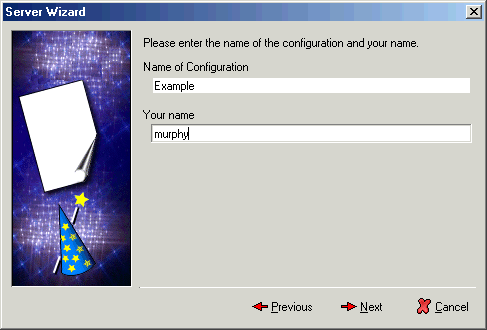 Enter here your name of the configuration and your name. For the example the configuration name "example" and the username "murphy" was used. Now press again the "Next"-button. 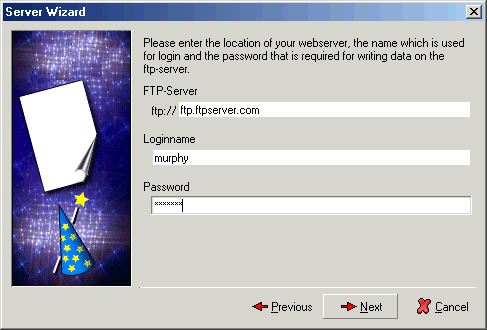 You should now enter your ftp server, your loginname and your password for reading and writing access to the ftp-server. Press again on the "Next"-button. 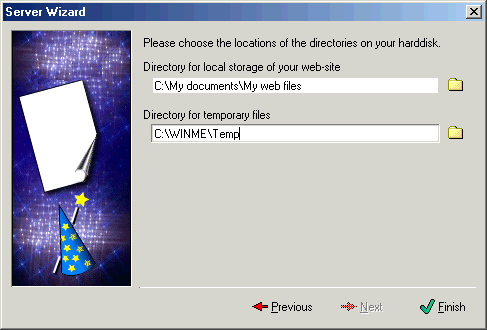 Choose the directory of your local web files storage, and check the temporary directory. After that you press on the "Finish"-button. That's it for the first configuration. Now you've done your server configuration. | ||
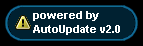 |